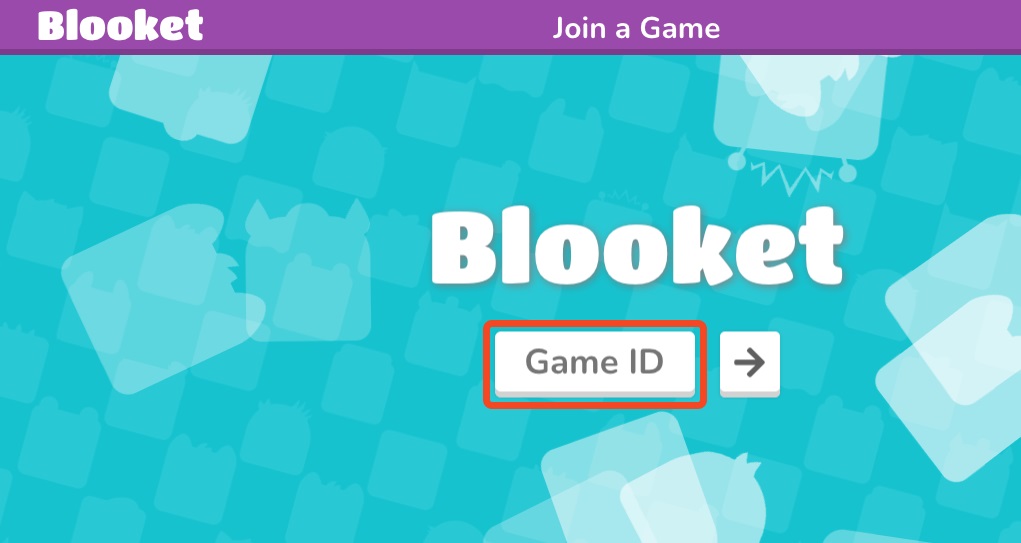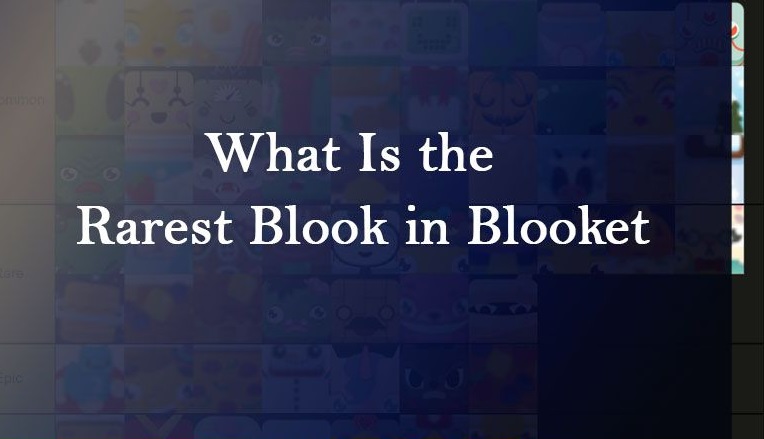Host Blooket Game
Blooket has quickly become one of the most popular and engaging platforms for interactive classroom games. Designed with the intent of making learning fun, Blooket combines education with game mechanics to keep students excited about learning. Teachers can leverage Blooket for quizzes, reviews, and interactive exercises that help reinforce lesson content. In this article, we’ll explore everything you need to know about hosting a Blooket game, from setting up an account to running your first game session.
Table of Contents
What is Blooket?
Blooket is an online learning platform that allows educators to create and share quiz-style games with students. The platform blends traditional quizzes with interactive gameplay, where students can earn points, unlock characters (known as “Blooks”), and compete in various mini-games. This makes Blooket not just a quiz tool, but an engaging educational experience that promotes learning through gamification.
Why Use Blooket in the Classroom?
Using Blooket in the classroom offers multiple benefits:
- Engagement: Blooket’s game-based learning approach keeps students motivated and involved.
- Customization: Teachers can create custom question sets or use pre-made ones.
- Instant Feedback: Students receive real-time feedback on their answers, promoting learning retention.
- Versatility: Blooket can be used for individual assignments, team-based activities, and even as homework.
Key Features of Blooket
Some of the standout features that make Blooket unique include:
- Game Modes: Blooket offers various game modes such as Tower Defense, Gold Quest, Factory, and Crazy Kingdom, each with different objectives and gameplay mechanics.
- Blooks: Blooks are characters or icons that students can unlock and use in games. They add a personalized and fun touch to the game.
- Data Analytics: Teachers have access to performance reports and analytics to track student progress and identify areas of improvement.
How to Host a Blooket Game
To get started with Blooket, you’ll need an account. Here’s a step-by-step guide on how to host a Blooket game in your classroom.
Step 1: Create a Blooket Account
- Visit the Blooket Website: Go to Blooket’s official website.
- Sign Up: Click on “Sign Up” and select either a teacher or student account. For hosting, you’ll need a teacher account.
- Verify Your Email: After registration, you’ll receive a verification email. Verify your account to access all Blooket features.
Step 2: Choose a Question Set
Blooket allows you to either create your own question sets or use pre-made sets available on the platform.
- Browse Sets: Go to the “Discover” section to explore public question sets.
- Create a New Set: If you want to customize your own questions, click “Create” and fill in the required information, such as title, subject, and question details.
- Save and Publish: Once you’ve created or selected a question set, save it to use in your game session.
Step 3: Select a Game Mode
Blooket offers multiple game modes, each with unique objectives and rules. Here are some popular game modes you can choose from:
- Tower Defense: Students answer questions to earn points and defend their base from enemies.
- Gold Quest: Players compete to collect gold by answering questions, with special events to shake things up.
- Factory: This mode involves building and upgrading factories based on correct answers.
- Crazy Kingdom: A scenario-based game where students manage a kingdom by answering questions and making choices.
Step 4: Host the Game
Once you’ve selected a question set and a game mode, you’re ready to host the game.
- Click on “Host”: After selecting a game mode, click the “Host” button. You can choose between “Live” (real-time gameplay in the classroom) or “Homework” (asynchronous play for homework).
- Set Game Parameters: Customize the game settings, including time limits, number of questions, and player limits.
- Generate a Game Code: Blooket will generate a unique game code for students to join. Share this code with your students.
Step 5: Start the Game
After students enter the game code and join the session, click “Start” to begin the game. Students will answer questions on their devices, and Blooket will display the leaderboard to show scores and rankings.
Tips for Hosting a Successful Blooket Game
To make the most out of your Blooket experience, consider these tips:
Customize the Game for Your Audience
Consider your students’ learning levels and interests when choosing a question set and game mode. Selecting a game mode that aligns with their abilities ensures engagement without overwhelming them.
Use Game Reports to Review Progress
After each game, Blooket provides a detailed report on student performance. Use these analytics to identify common errors and tailor your lessons accordingly. This feedback loop is essential for effective learning.
Encourage Friendly Competition
Blooket’s game mechanics can foster a healthy sense of competition. Encourage teamwork by dividing students into groups or allowing them to collaborate during gameplay. Friendly competition enhances motivation and makes learning more enjoyable.
Advanced Tips: Maximizing Blooket’s Features
Once you’re familiar with the basics, try these advanced techniques to get even more out of Blooket.
Create Custom Blooks
Adding a personalized touch to games can increase student engagement. Custom Blooks allow students to select avatars that represent them uniquely. This feature is especially useful in classrooms with multiple sessions, as students can quickly identify themselves in each game.
Use Blooket for Review and Assessment
Blooket can serve as a review tool before exams or as an assessment tool after lessons. Teachers can assess student understanding of topics in real time, making it a versatile tool for formative assessments.
Assign Games as Homework
Blooket’s Homework feature allows teachers to assign games for students to play at their own pace outside of the classroom. This is a great way to reinforce learning without consuming valuable class time.
Common Challenges and Solutions When Hosting Blooket Games
Challenge 1: Technical Issues
Solution: Ensure all devices are connected to a stable internet connection before starting the game. If students face connectivity issues, consider having a backup plan, like using a worksheet or alternative platform for that day.
Challenge 2: Over-Competitiveness Among Students
Solution: Remind students that the main goal of Blooket is learning and fun, not just winning. Setting ground rules for respectful competition can help mitigate overly competitive behavior.
Challenge 3: Limited Question Sets for Specific Subjects
Solution: Although Blooket has a wide range of question sets, you may not always find one specific to your curriculum. Create your own question sets tailored to your lesson plans. Additionally, consider collaborating with other educators to expand your library of resources.
Frequently Asked Questions (FAQs) About Hosting a Blooket Game
1. Is Blooket Free to Use?
Yes, Blooket is free for teachers and students, though there is also a paid version (Blooket Plus) that offers additional features, such as advanced reporting and access to exclusive game modes.
2. Can Students Play Without Creating an Account?
Yes, students do not need an account to join a Blooket game. They only need the game code provided by the teacher to access the session.
3. Can I Track Student Progress on Blooket?
Blooket provides basic analytics and reports for free, including question-level performance and individual scores. The paid version offers enhanced data features, which allow deeper insights into student progress over time.
4. Are Blooket Games Accessible on All Devices?
Blooket is compatible with most devices, including tablets, computers, and smartphones, making it highly accessible in classrooms with varied technology.
5. How Many Students Can Join a Blooket Game?
The maximum number of players in a Blooket game varies depending on the game mode and the teacher’s account type (free or premium). Typically, up to 60 players can join a game in the free version, while the premium version supports larger groups.
Conclusion: Why Hosting a Blooket Game is Beneficial for Learning
Hosting a Blooket game can transform traditional learning into an interactive, exciting experience for students. With varied game modes, customizable question sets, and immediate feedback, Blooket helps students stay engaged while reinforcing important concepts. By following the steps and tips in this guide, you can host a successful Blooket session that will make learning fun and effective for your students.